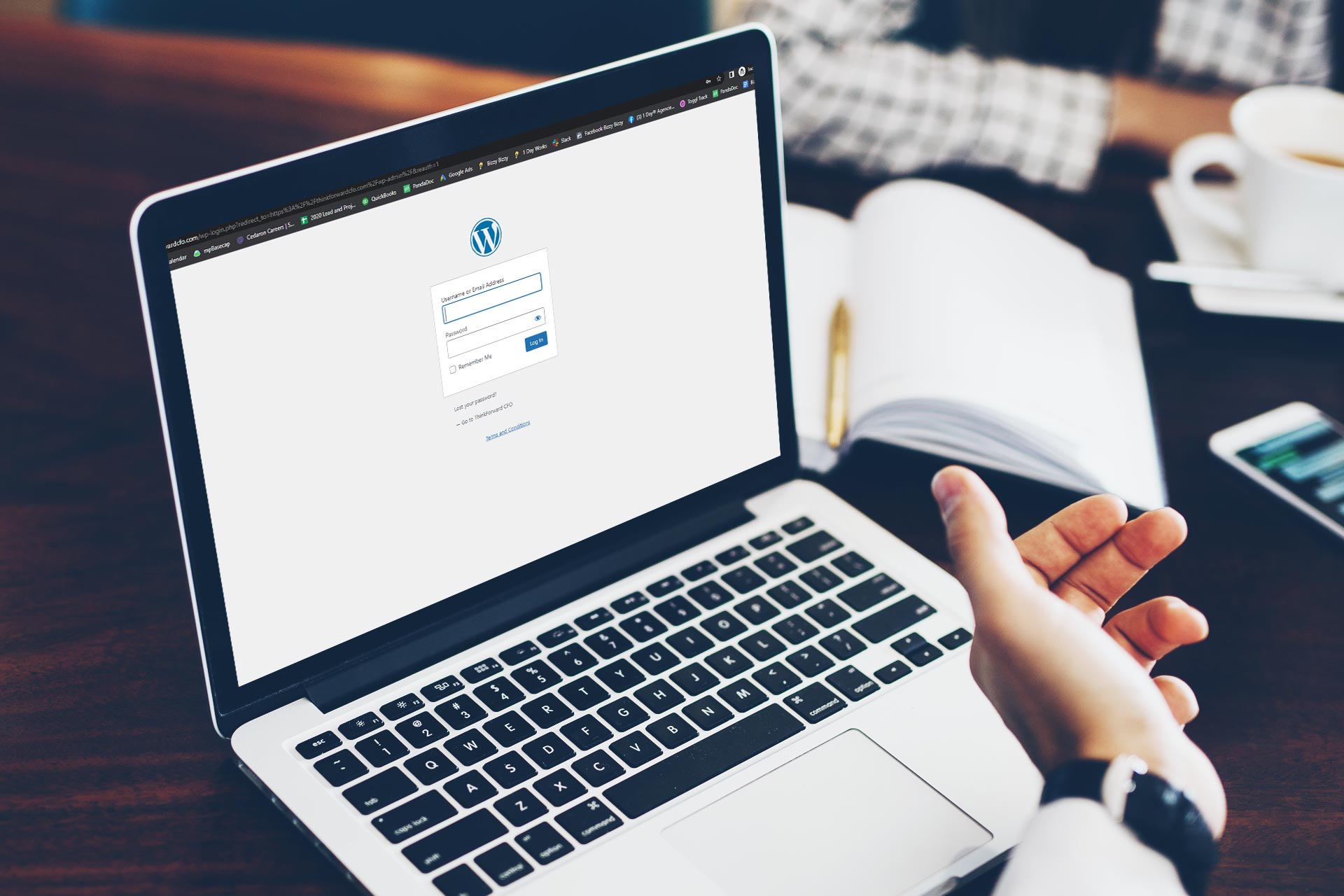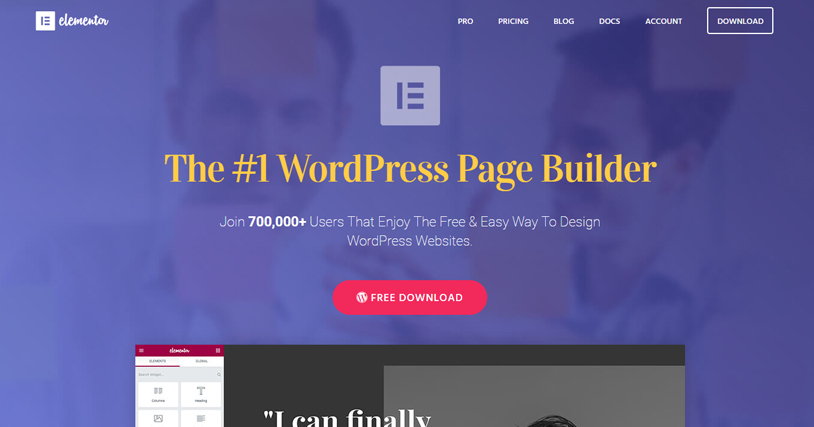Introduction
WordPress has undergone significant changes over the years, and one of the most impactful updates is the introduction of the Gutenberg editor. Launched in WordPress 5.0, Gutenberg replaces the classic editor with a block-based approach, making it easier for users to create and edit content. This guide will walk you through the basics of using Gutenberg to build stunning pages and posts.
1. Understanding the Block Editor
Gutenberg operates on a system of “blocks,” which are individual elements that can be added to your content. Each block can represent different types of content, including paragraphs, images, galleries, buttons, and more. This modular approach allows for greater flexibility and creativity when designing your pages.
When you open a new post or page, you will see a blank canvas where you can add blocks by clicking on the “+” icon or typing “/” to quickly access block types. Each block has its own settings and options, allowing you to customize the content to fit your needs.
2. Adding and Editing Blocks
To add a new block, click the “+” icon located at the top left corner or in the content area. A menu will appear, showing you various block options. Some of the most commonly used blocks include:
- Paragraph: For standard text content.
- Heading: For creating headings and subheadings.
- Image: For adding images from your media library or directly from your computer.
- List: For creating ordered or unordered lists.
- Button: To add clickable buttons for calls to action.
Once you’ve added a block, you can easily edit its content by clicking on it. The right sidebar will display block-specific settings, allowing you to adjust the styling, alignment, and other options.
3. Customizing Your Layout
One of the key advantages of Gutenberg is its ability to create custom layouts without needing to code. You can group blocks together, create columns, or even add reusable blocks that you can use across multiple posts or pages.
To create a column layout:
- Click on the “+” icon and select “Columns.”
- Choose your preferred column structure (e.g., two columns, three columns, etc.).
- Add content to each column by clicking inside them and adding the desired blocks.
This feature is particularly useful for creating visually appealing content that captures the reader’s attention.
4. Inserting Media and Other Elements
Gutenberg makes it easy to incorporate various media types into your posts and pages. In addition to images, you can embed videos, audio, and other types of content directly from platforms like YouTube, Vimeo, or SoundCloud.
To embed media:
- Click the “+” icon.
- Search for the “Embed” block or select the appropriate block for the media type you want to add.
- Paste the URL of the media you want to embed, and Gutenberg will automatically convert it into a playable element.
This functionality enhances your content by allowing you to integrate rich media experiences seamlessly.
5. Using Block Patterns
Block patterns are pre-designed groups of blocks that you can insert into your posts or pages. These patterns can save you time by providing ready-made layouts for sections like testimonials, calls to action, or galleries.
To access block patterns:
- Click the “+” icon.
- Navigate to the “Patterns” tab.
- Browse through the available patterns and click on one to insert it into your content.
Using block patterns can help maintain a consistent design across your website and make your content more visually appealing.
6. Previewing and Publishing Your Content
Once you’ve finished creating and editing your content, it’s essential to preview how it will look to your visitors. Click the “Preview” button at the top right corner to see a live view of your post or page.
If everything looks good, you can publish your content by clicking the “Publish” button. You can also schedule your post for a later date if you prefer.
Conclusion
Gutenberg has revolutionized the way we create and manage content in WordPress. With its block-based approach, even beginners can design beautiful and functional pages without the need for coding knowledge. By understanding how to use blocks, customize layouts, and embed media, you can enhance your website and engage your audience effectively.
As you become more familiar with Gutenberg, you’ll discover its full potential and the many ways it can improve your content creation process. So dive in, experiment with different blocks, and start building your stunning WordPress pages today!