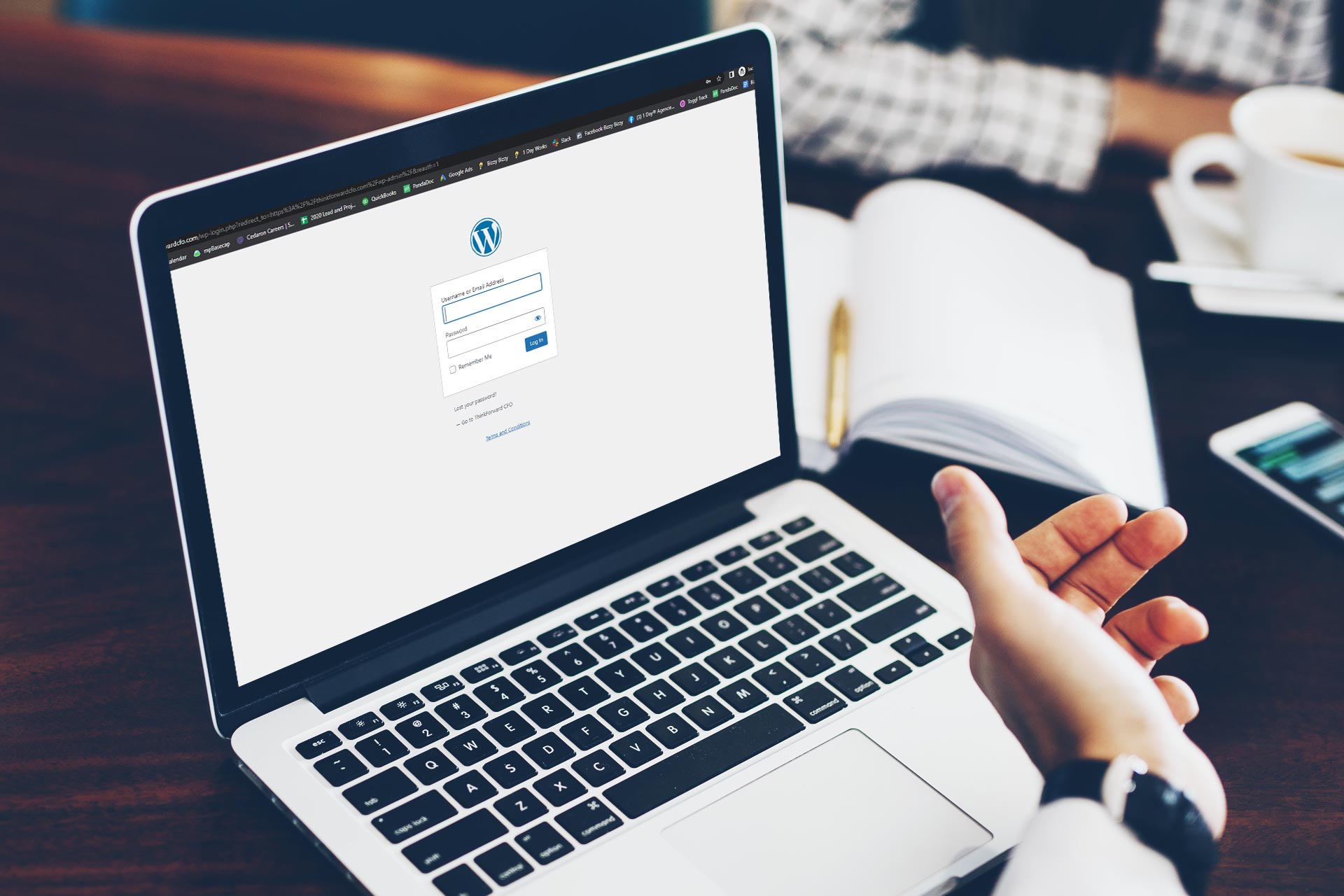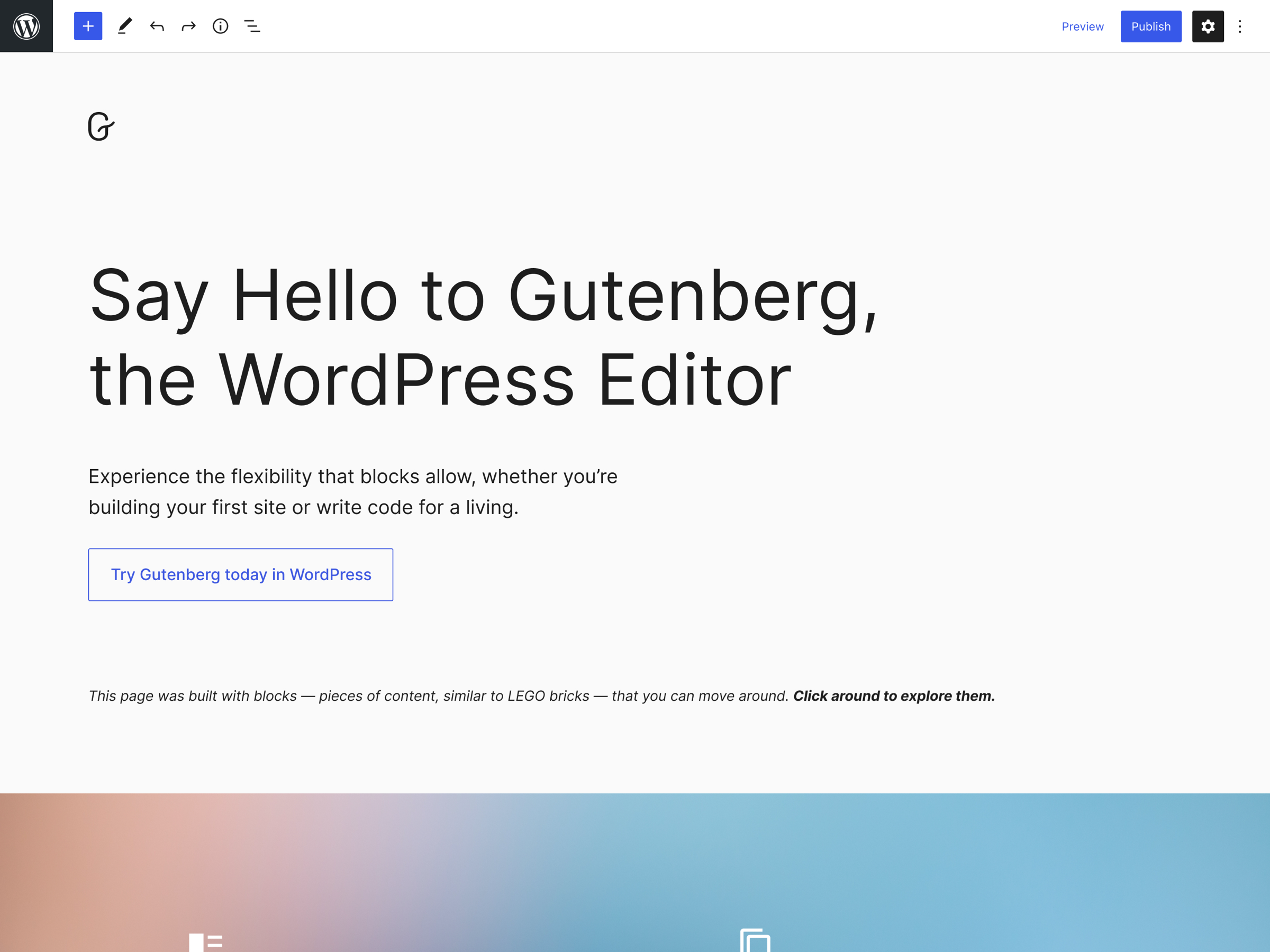Introduction
Elementor has become one of the most popular page builders for WordPress, enabling users to create stunning websites without any coding knowledge. With its intuitive drag-and-drop interface and vast array of design options, Elementor empowers both beginners and experienced developers to bring their visions to life. In this comprehensive guide, we will explore the key features of Elementor, how to get started, and tips for maximizing its potential.
1. What is Elementor?
Elementor is a WordPress plugin that allows users to design their websites visually, using a simple drag-and-drop interface. It offers a wide range of pre-built templates and blocks that can be customized to fit your brand and style. Whether you’re creating a landing page, blog post, or entire website, Elementor provides the flexibility you need to build a professional-looking site.
2. Installing Elementor
To get started with Elementor, follow these simple steps:
- Log into your WordPress dashboard.
- Navigate to Plugins > Add New.
- Search for “Elementor” in the search bar.
- Click on Install Now, and once installed, click Activate.
Once activated, you’ll see the Elementor option in your dashboard menu, indicating that the plugin is ready to use.
3. Creating Your First Page with Elementor
Now that you have Elementor installed, it’s time to create your first page.
- Go to Pages > Add New in your WordPress dashboard.
- Enter a title for your page and click on the Edit with Elementor button.
- You’ll be redirected to the Elementor interface, where you can start building your page.
4. Understanding the Elementor Interface
The Elementor interface is divided into two main sections:
- The Main Canvas: This is where you build your page. You can see how your page looks in real-time as you make changes.
- The Elementor Panel: Located on the left side, this panel contains all the widgets and settings you need to customize your page. You can search for widgets, adjust settings, and access templates here.
5. Adding Widgets and Blocks
Elementor comes with a wide variety of widgets that you can add to your page, including:
- Headings: Create headings and subheadings to organize your content.
- Text Editor: Add rich text content with formatting options.
- Image: Insert images from your media library or upload new ones.
- Button: Create clickable buttons for calls to action.
- Videos: Embed videos from platforms like YouTube or Vimeo.
To add a widget:
- Drag the desired widget from the Elementor panel onto your main canvas.
- Click on the widget to customize its settings in the panel.
6. Utilizing Templates and Blocks
One of the standout features of Elementor is its extensive library of pre-designed templates and blocks. You can easily import these templates to jumpstart your design process.
To access templates:
- Click on the folder icon in the main canvas area.
- Browse through the available templates or blocks.
- Click Insert to add a template to your page.
Using templates can save you time and provide inspiration for your design.
7. Styling Your Page
Elementor offers powerful styling options that allow you to customize the appearance of each widget:
- Layout: Adjust the alignment, width, and spacing of your widgets.
- Style: Change colors, typography, borders, and backgrounds.
- Advanced: Add custom CSS, animations, and responsive settings.
Experiment with these options to create a visually appealing and cohesive design.
8. Previewing and Publishing Your Page
Once you’re satisfied with your design, it’s time to preview and publish your page.
- Click on the eye icon at the bottom of the Elementor panel to preview your page.
- If everything looks good, click the Publish button to make your page live.
You can also save your work as a draft if you need more time to finalize your design.
9. Elementor Pro Features
While the free version of Elementor is powerful, Elementor Pro offers additional features, such as:
- Theme Builder: Customize headers, footers, and archive pages.
- Dynamic Content: Display custom fields and content dynamically.
- WooCommerce Builder: Create custom product pages and shop layouts.
Consider upgrading to Elementor Pro if you want more advanced features and design capabilities.
Conclusion
Elementor is an incredibly powerful tool for building WordPress websites, offering flexibility and ease of use for both beginners and experienced developers. By understanding its features and how to navigate the interface, you can create stunning pages that captivate your audience.
With practice and experimentation, you’ll unlock the full potential of Elementor, allowing you to bring your unique designs to life. Start building beautiful pages today and elevate your WordPress site to the next level!